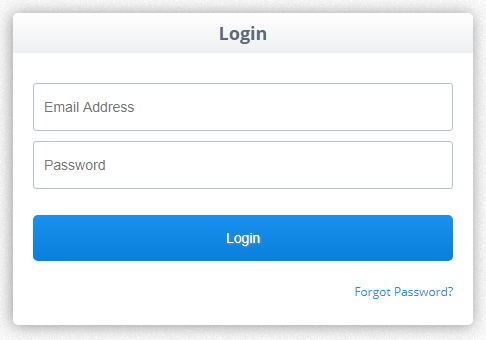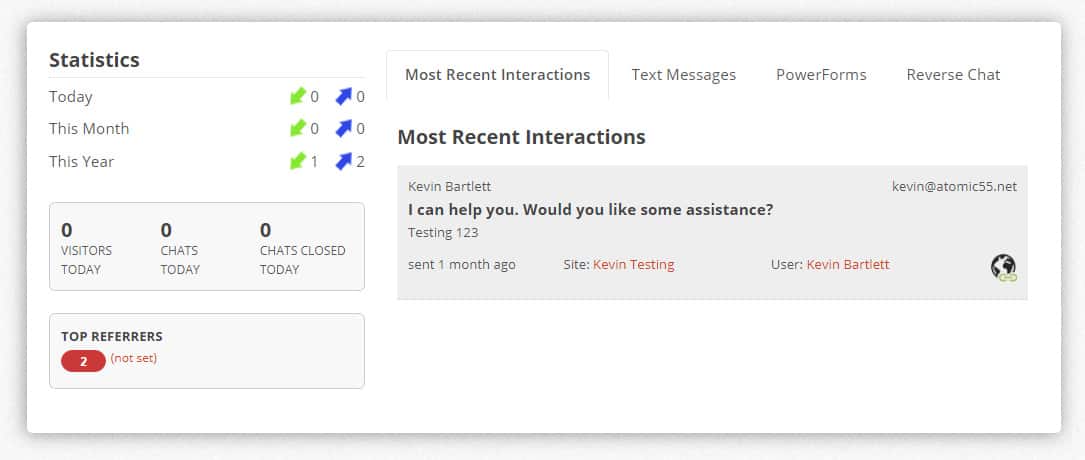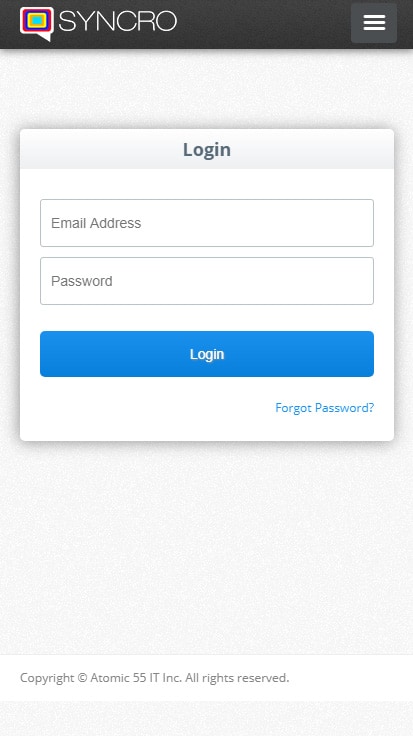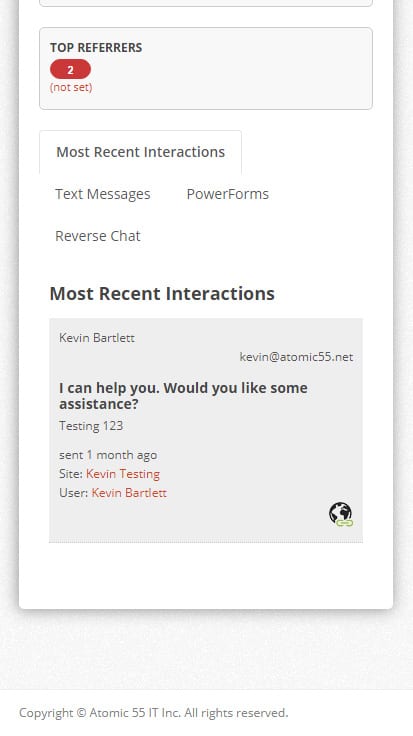Have you ever had a chat come in and a user has asked a question about a specific product, real estate listing, etc. but you’re not sure what page the user is on, or what they’re referring to? Well we’ve got you covered! Here are 3 quick steps on how you can check this on both desktop and mobile.
Desktop/Laptop
- The first thing you’ll need to do is login to your SYNCRO account https://stable.syncrowebchat.com/user/login. To make this easier on yourself we suggest adding this link as a bookmark in your browser so you don’t forget it.

- You will be taken to the dashboard of your account where you will see the most recent interactions. Simply click on the site name from the conversation you wish to check. In this instance the site name is “Kevin Testing.”

- You will now see a history of the interactions/conversations you have had with users. Find the conversation you are looking for and click the “View” button.

You will now see all of the information from the chat and what you’re looking for here is the “Page being viewed at time of chat” field.
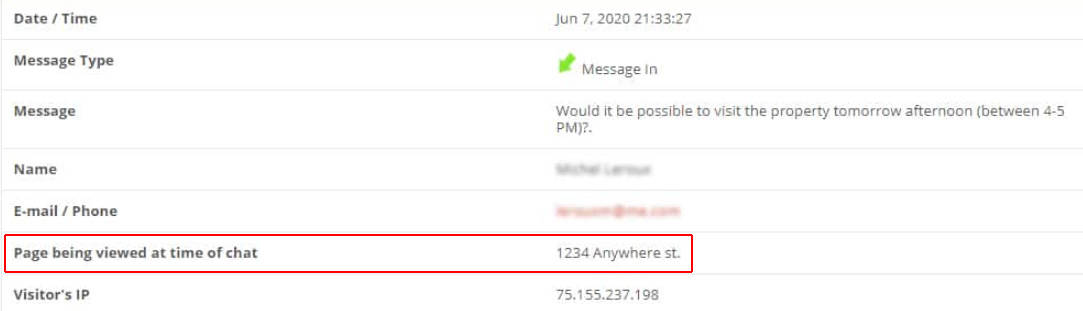
Mobile
- The first thing you’ll need to do is login to your SYNCRO account https://stable.syncrowebchat.com/user/login. To make this easier on yourself we suggest adding this link as a bookmark in your browser so you don’t forget it.

- You will be taken to the dashboard of your account, scroll down on your mobile device to see the most recent interactions. Simply click on the site name from the conversation you wish to check. In this instance the site name is “Kevin Testing.”

- You will now see a history of the interactions/conversations you have had with users. Find the conversation you are looking for and click the “View” button.

You will now see all of the information from the chat and what you’re looking for here is the “Page being viewed at time of chat” field.
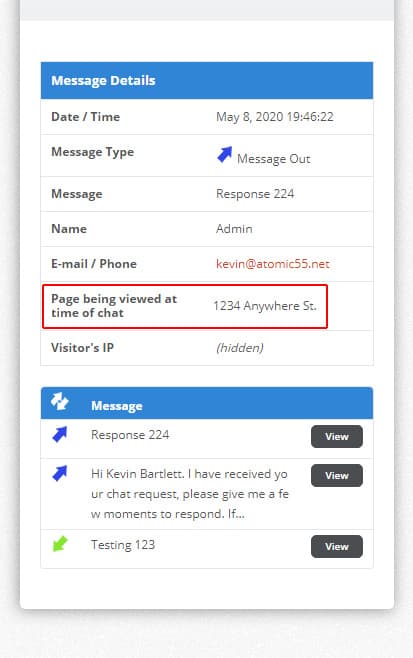
That’s all you need to do! Now you’ll be able to help out the user more efficiently knowing exactly what they’re looking for.