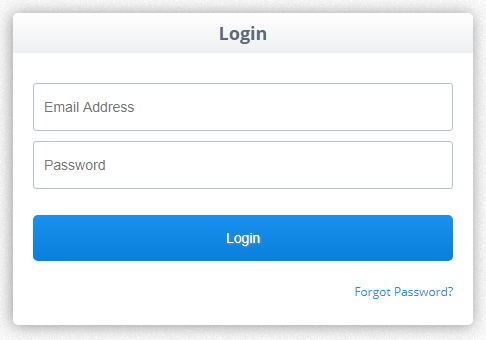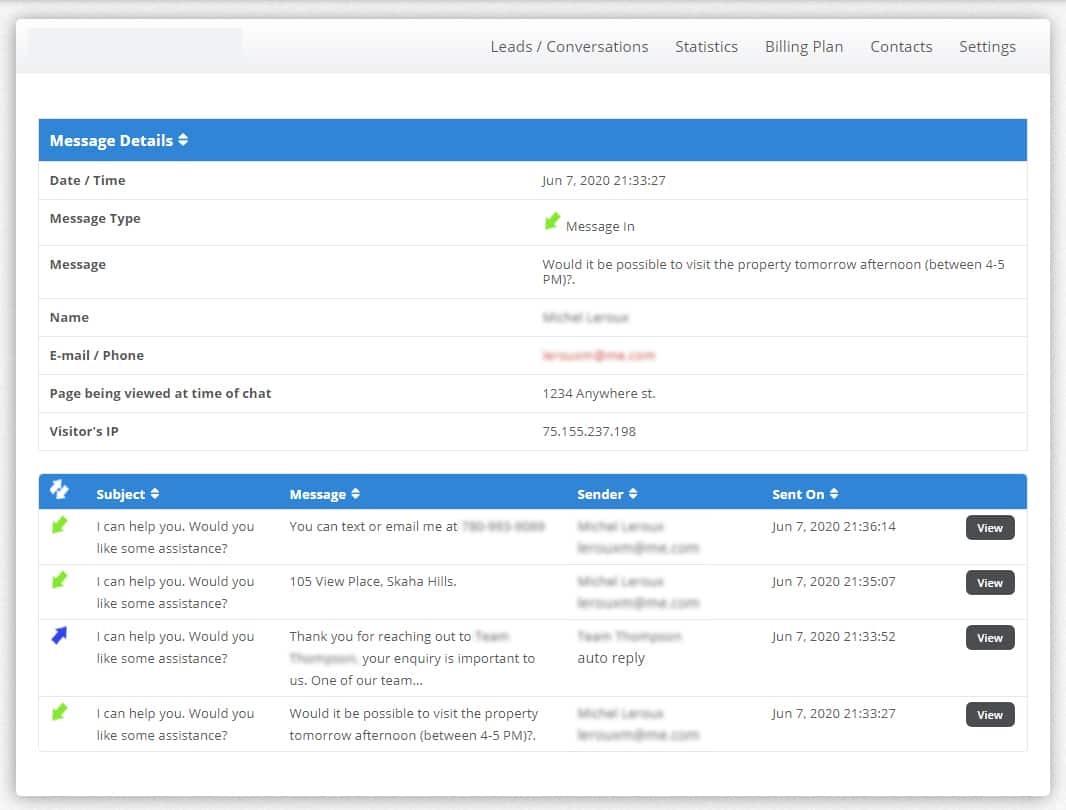At SYNCRO we understand the importance of keeping a database of your leads and customer information, so it was a no brainer to have all leads stored in one convenient place. Here is a quicvk guide on where you cand find this information.
- First you’ll need to login to your SYNCRO account. (This can be done on your desktop computer or tablet/mobile device).

- Next click on the “My Sites” button located in the top menu.

- Then click the “Manage” button.

- Now click on the “Leads/Conversations” tab.

- You will then be taken to the dashboard of your leads that is broken up into 3 sections: Messages (chat requests), Text Messages (texts sent through the “Text Me Tab” tool), and PowerForm Entries (the contact form you have built through SYNCRO).To view all of the details of a particular chat request/conversation, simply click on the “View” button next to the chat you wish to view.

- Here you will see the message details such as the date and time, user name, email/phone number, the page the user viewing when they initiated the chat, and more. Below the message details you will also see all messages that took place during the conversation.

- That is all you need to do!
We are always updating our blog with the latest features, how-to guides, and much more. SO make sure to check back here for more information. If you’re looking to signup for SYNCRO, simply click here.